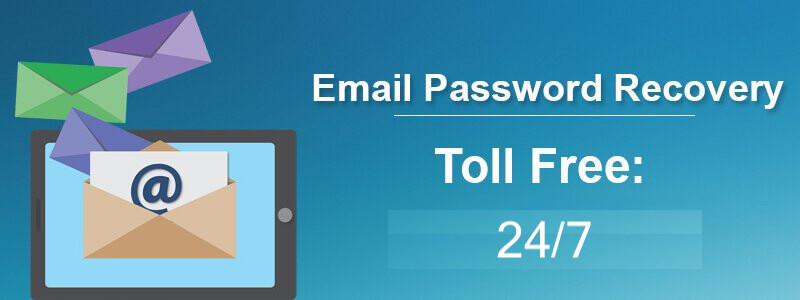Forgot Gmail Account Password? Recover Now
There are generally two reasons that cause login errors when accessing your Gmail account – Either you have forgotten your password or your Gmail account has been hacked. Whether you have forgotten your password or your account has been hacked, you can regain access to your account by resetting the password for it. However, if you are account has been hacked, you need to act as soon as possible. To know how to reset the password for your Gmail account, follow the step-by-step instructions provided below.
Steps to Reset Password For Gmail Account
NOTE: Before following the steps to reset the password for your account, make sure that you have access to one of the account recovery options - Email Address or Phone Number. You will need this in order to authenticate yourself as the rightful owner of the account, especially when you are unable to access your hacked Gmail account.
After that, you can follow the steps mentioned below to reset the account password. However, the following instructions are based on two different conditions.
- Condition 1: When you can access your hacked Gmail account.
- Condition 2: When you can’t access your hacked Gmail account.
Steps to Reset Password When You Can Access your Hacked Gmail Account
- After logging into your hacked Gmail account, click on your profile picture to access My Account tab.
- Under My Account tab, click on the Sign-in & Security option and select Password option.
- Clicking on the Password option will prompt you to enter your current password.
- After entering your current password, you will be able to create a new password for your Gmail account. Simply click on the Change Password option after entering your new password.
- Changing password will eliminate any hacker from having access to your Gmail account. Feel safe when accessing your Gmail account using your new password.
Steps to Reset Password When You Can’t Access Your Gmail Account
- Go to the Gmail sign-in page and enter your User ID in the prompted field. Then click on the Next button.
- Now on the next screen where you will be asked to enter your password, click on the Forgot password? Option.
- Next, you will be prompted to enter the last password you remember for your Gmail account. Enter the password you remember and click on the Next button.
- Then, you will be asked to verify that you are the actual owner of the account. For this you will get account verification options as mentioned below:
- You will receive a security code on your registered phone number which you will need to enter on the subsequent screen.
- When did you create this Google Account? (Month and Year).
- You will receive a security code on your recovery Email Address.
- Answer the security questions that you added to your account.
- Enter an email address that you can access right away. This helps in case you use an email you’ve already added to your account. Google will send a verification code to that email which you will need to enter on the next screen and if Google verifies it positive, you will be provided with further instructions.
- Choose any of the options shown on your screen and click on the Next button to verify your account.
- Once your information gets verified successfully, you will be directed to the Password Reset page. Simply enter your new password in the provided field and click on the Change Password option.
- On the next screen, you will be reviewed your recovery information. Click on the Done button once you are done reviewing your recovery information.
- After that, simply follow the further instructions and you will be directed to your Gmail account’s dashboard.
NOTE: If you don’t have access to any of the account recovery options, unfortunately, you may not be able to access your account. In such case, you can seek assistance by taking help of Gmail customer support service 24/7 team. They can guide you through the process of recovering your Gmail account.
Steps to Change Gmail Password
- Sign in to your Gmail account for which you wish to change the password.
- Once you are signed in to your Gmail account, click on the Gear icon located on the top-right corner of the page. A drop-down menu will appear.
- From the drop-down menu, click on the Settings option. You will be directed to the settings page of your Gmail account.
- Under Settings page, go to the Accounts and Import tab and click on the Change password option under Change account settings section.
- After that, simply follow the on-screen prompts to change the password for your Gmail account.
How Does Support Team Help In Recover Gmail Password?
Being an official customer support service provider for all Gmail related issues and queries; Gmail customer support offers assistance via numerous options which include How-to-guides, Gmail Forum, and Articles etc. Simply go to the Google Customer Support page click here and find a solution for your query or problem using the available options on the page.